I recently helped a developer with setting up eclipse, which I thought would be helpful for other people too.
1. Start with a fresh eclipse Juno:
http://www.eclipse.org/downloads/packages/eclipse-ide-java-ee-developers/junosr1
2. Launch eclipse and go to the market place to install:
m2e:
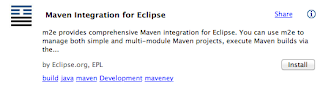
subeclipse:
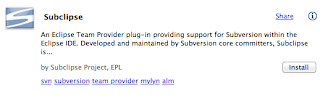
gwt:
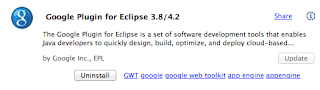
but do not select tools for andriod:
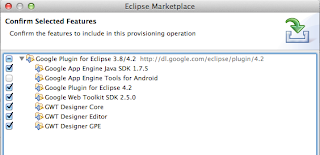
JBoss tools:
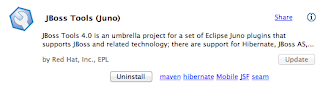
Open the SVN Repository window and add the juddi repository
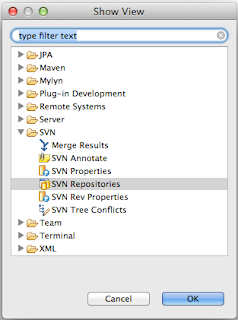
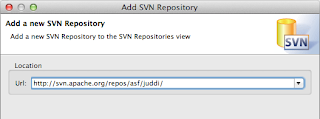
if you get the following error
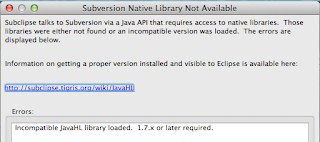
then select the pure Java SVNKit
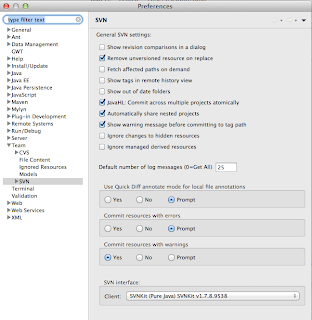
and continue to check out the trunk
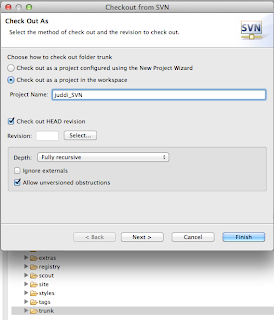
When the checkout completes import all modules as projects using Check out as an existing maven projects
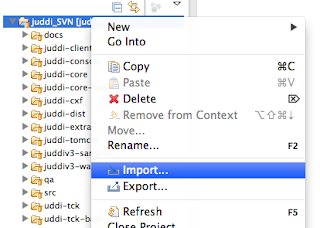
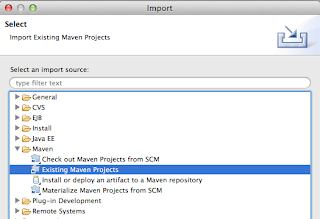
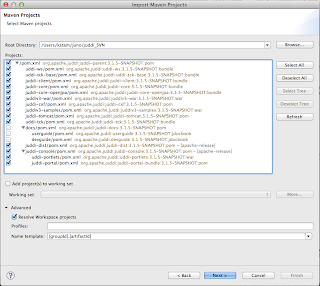
I got the following issues:
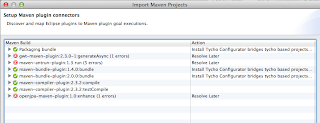
and opted to 'resolve later' and was able to continue. After it created my projects I ended up with errors in some projects. To fix them I needed to stop validation on dtd and wdsl going into the preferences
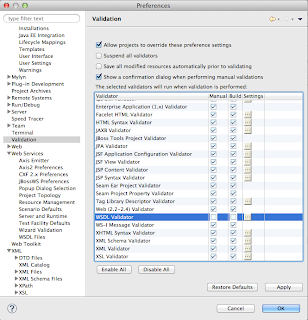
Also in some pom I got lifecycle errors which when hovering over the '' I could set to exclude in eclipse.
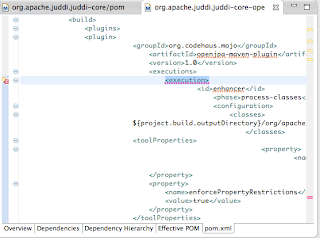
3. Now on your file system; go into the juddi-console directory and run
mvn clean install
this will generate some gwt interfaces
when this finishes you may have to Maven > Update project... for the
uddi-portlets project. Make sure the project now looks like
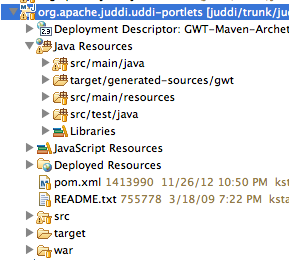
Note the inclusion of target/generated-sources/gwt.
4. Now start tomcat in juddi-tomcat/target/tomcat/apache-tomcat-6.0.26/bin

5. Now you can launch GWT from eclipse
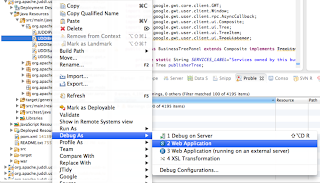
In the Google Development window select to attach to the UDDIBrowser using Chrome.
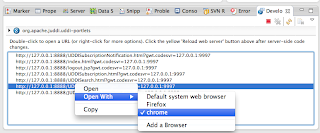
and log in using root/root and see the UDDI Browser
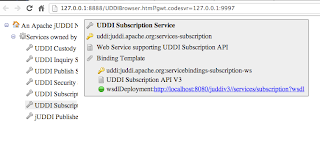
You can then set break points in both client side (the java code that ends up being javascript) and server side code. The server side code of the UDDIBrowser makes calls into the jUDDI back end (running on tomcat). You can start tomcat in debug and attach to the debug socket to step through that code as well.
Beside being able to debug the UDDIBrowser it is also the perfect development environment as changes to the code tend to be live immediately on saving the file (and hitting refresh in the browser).
Well, this ended up much longer then expected! I hope it helps you.
Good luck!
--Kurt
1. Start with a fresh eclipse Juno:
http://www.eclipse.org/downloads/packages/eclipse-ide-java-ee-developers/junosr1
2. Launch eclipse and go to the market place to install:
m2e:
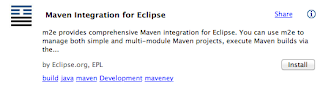
subeclipse:
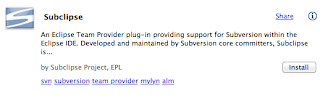
gwt:
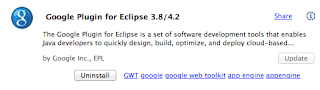
but do not select tools for andriod:
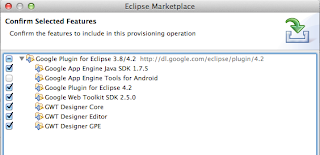
JBoss tools:
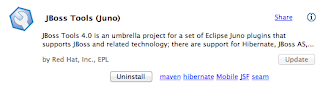
Open the SVN Repository window and add the juddi repository
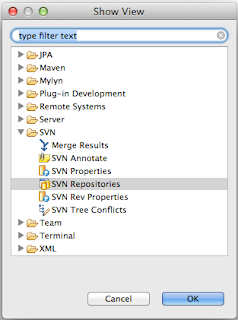
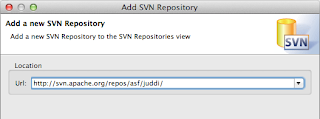
if you get the following error
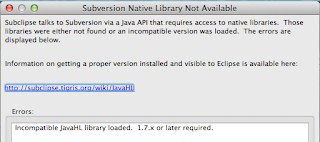
then select the pure Java SVNKit
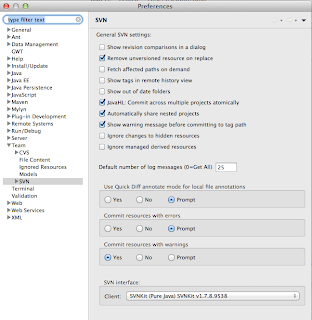
and continue to check out the trunk
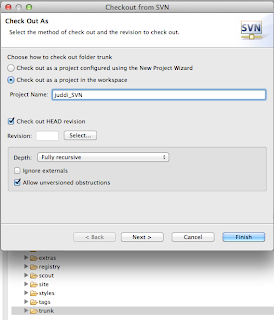
When the checkout completes import all modules as projects using Check out as an existing maven projects
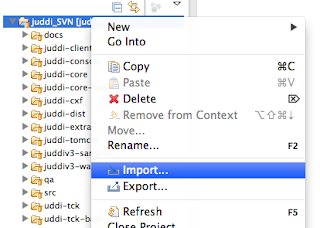
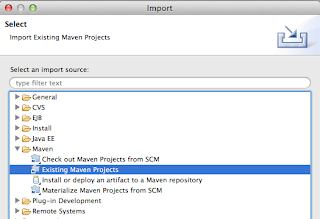
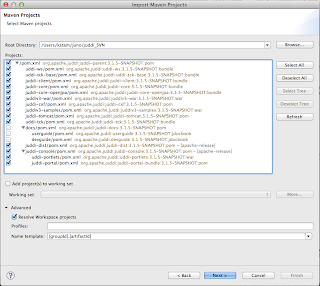
I got the following issues:
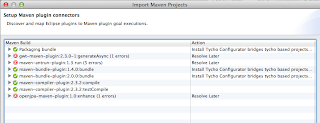
and opted to 'resolve later' and was able to continue. After it created my projects I ended up with errors in some projects. To fix them I needed to stop validation on dtd and wdsl going into the preferences
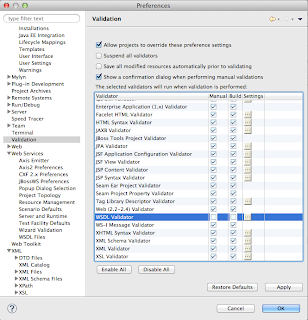
Also in some pom I got lifecycle errors which when hovering over the '
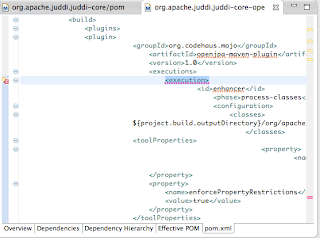
3. Now on your file system; go into the juddi-console directory and run
mvn clean install
this will generate some gwt interfaces
when this finishes you may have to Maven > Update project... for the
uddi-portlets project. Make sure the project now looks like
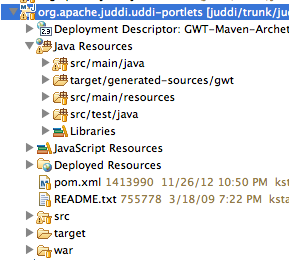
Note the inclusion of target/generated-sources/gwt.
4. Now start tomcat in juddi-tomcat/target/tomcat/apache-tomcat-6.0.26/bin

5. Now you can launch GWT from eclipse
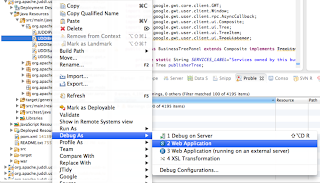
In the Google Development window select to attach to the UDDIBrowser using Chrome.
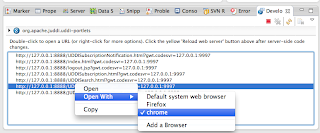
and log in using root/root and see the UDDI Browser
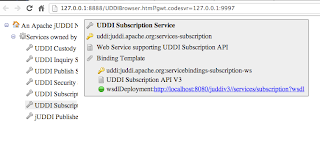
You can then set break points in both client side (the java code that ends up being javascript) and server side code. The server side code of the UDDIBrowser makes calls into the jUDDI back end (running on tomcat). You can start tomcat in debug and attach to the debug socket to step through that code as well.
Beside being able to debug the UDDIBrowser it is also the perfect development environment as changes to the code tend to be live immediately on saving the file (and hitting refresh in the browser).
Well, this ended up much longer then expected! I hope it helps you.
Good luck!
--Kurt

No comments:
Post a Comment